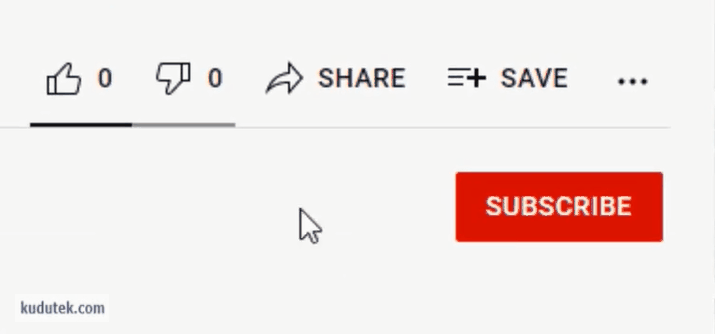Excel sheet vertical tabs are the best! Move sheet tabs vertical for easy navigation.

Excel sheet vertical tabs are the easiest way to navigate Excel with many sheets fast! Vertical tabs in Excel are the best thing since sliced bread! Excel navigation by using Excel vertical tabs makes it so much easier and quicker to work with extensive Excel workbooks.
When you have Excel vertical sheet tabs, it gives you the big picture of the content of a large Excel workbook, with several sheets without the need to scroll. Vertical tabs in Excel also make it a snap to jump back and forth through all the sheets in an extensive workbook.

You can see at least 31 sheets vertically on an average-sized screen versus about ten sheets horizontally. Lastly, but not least, having Excel vertical sheet tabs is way cool!
If you want to use the Excel sheet vertical tabs in your Excel, you need to install my XLNavigator Excel add-in. It’s a small application that you need to download here
Once the installer MSI file is finished downloading, click on it to open it. You can also go to your downloads folder, and you’ll find the MSI installer file there and double-click on it to start the installation wizard.
You might see a warning message from windows, and it is okay. Just click on the “more info” and then click “run anyway”. The installer will then start the installation process that will install the Excel navigator vertical tabs add-in. Go ahead and click next, accept all the defaults, and click next again until the installer finishes.
Now at this point, you can open Excel; you should see the new Excel sheet vertical tabs added to Excel. Once you open Excel, you will see the new Excel vertical tabs on the left-hand side.
You can also collapse the Excel vertical sheet tabs by clicking on the little left arrows. Collapsing the vertical tabs pane will give you more room in Excel. You can also expand the Excel vertical sheet tabs pane by clicking those little arrows again.
Now at this point, you can open Excel; you should see the new Excel sheet vertical tabs added to Excel. Once you open Excel, you will see the new Excel vertical tabs on the left-hand side.
You can also collapse the Excel vertical sheet tabs by clicking on the little left arrows. Collapsing the vertical tabs pane will give you more room in Excel. You can also expand the Excel vertical sheet tabs pane by clicking those little arrows again.

When you just installed the add-in, you see by default the Excel sheet vertical tabs on the left, and you see the calendar on the right. You can also, if you prefer it, have your vertical tabs on the right-hand side. You can grab the vertical sheet tabs header with your mouse and cursor and drag it over to the other side.
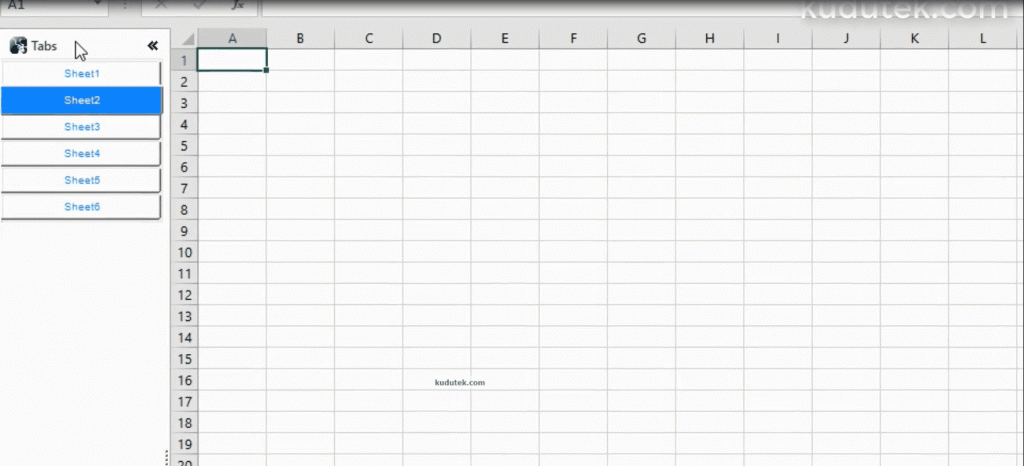
You’ll see a little anchor point in the middle on the right side. And when you release it on top of the anchor point, the vertical sheet tabs pane will snap onto the right side. And as you can see, we now have both the vertical sheet tabs pane and the calendar/date picker pane on the right. And you can switch between the calendar tool and the vertical tabs by using the small arrows. Or use the dropdown, and you can pick between tools and tabs. You can drag the calendar pane the other way if you want the vertical tabs on the right and the calendar on the left. Hence you have a lot of flexibility this way.
To help me spread the word about Excel sheet vertical tabs, you can start by helping the YouTube algorithm by liking this video with the thumbs up and make sure to subscribe to this channel and hit the bell notification icon if you have not done so yet. Then go ahead and leave a comment. These actions will help the YouTube algorithm to share this video with more Excel-savvy users like you! ?
Then also, lastly, you can share this video directly with some of your friends or colleagues that you know might find this tool handy.
One last thing that I want to point out is you’ll see the new kudutek.com ribbon tab at the top in Excel. When you check “enable”, you can easily enable or disable the vertical tabs, and the calendar task panes and get more room in Excel when you need extra space. And recheck it, and vertical tabs and calendar will be visible again. You can also click on the about button to see what version of the Excel navigator add-in currently is available for download.
You can see if you have the latest version of the XLNavigator vertical sheet tabs add-in and see a summary of any bug fixes. While you are at it, may I also ask you to click on the subscribe button here and subscribe to my YouTube channel if you haven’t done so yet. ?